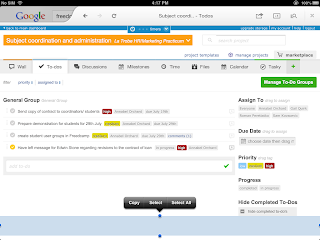Zoom.us is our favourite free video conferencing app. It is Cloud-based, can be used on PC, Mac, iPad, iPhone and Android devices. It's very simple to use - search for the free app from the AppStore or browser, download the app and you can start straight away.
Users can register or log in with Facebook or Gmail. Click a button to start a meeting, then send an email from within the app to invite up to 24 individuals or rooms. They can join by downloading the app, then either clicking the email link, following a web link or going to the front page and entering a the meeting ID.
The host can share their screen or allow another participant to do so, record the meeting to their desktop, and turn the participants' microphones on or off to according to their needs. With their microphones on, participant can join discussion freely, and can also text-chat with the group or individuals.
The quality of the audio and HD video is very good and we've found it to be stable with no drop-outs and few shudders. It's great for group discussions or if you have to join a meeting remotely. A great tool for students and teachers. And did I mention it's free? Happy to recommend!
Here's the Zoom.us support centre on
how to get started.
Here's a
YouTube tutorial for using on a desktop,
and the "
90 Second Academic Technology Update" from Professor Adam Scott Wandt from the City University of New York has some ideas for using
Zoom.us in learning and teaching.
Having trouble with audio or video using Zoom on your PC? Try
this to check your settings.